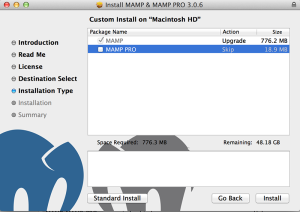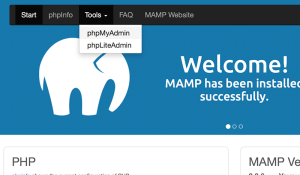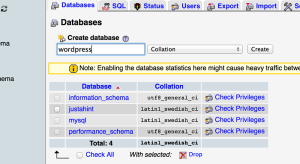Here is the simple instruction of how to install wordpress locally on your mac.
It is easy and it takes about 10-15 minutes.
1) First off all, you need to install MAMP (My Apache – MySQL – PHP). Just go to the official MAMP site (http://www.mamp.info/en/) and press big orange “free download” button.
2) Double click on the file “MAMP_MAMP_PRO_3.0.pkg” in your “Downloads” folder, and follow all the instructions that installer provides. I also recommend you to uncheck the “MAMP PRO” option on the 5th step, because you don’t need it at all.
When you finish your installation, in your “applications” folder will appear a new “MAMP” folder. You can start your local web server by launching the MAMP application from your Launchpad, but it is not necessary.
3) Now, you need to download the WordPress from the official site (https://en-ca.wordpress.org/download/) just click on the nice big orange link “zip” or “tar.gz”, whichever you prefer.
After downloading, unzip the archive and move “wordpress” folder to “applications/MAMP/htdocs” directory, so we have all the files in “applications/MAMP/htdocs/wordpress”. We are almost done.
4) All that we need now, is to create a database for our local wordpress site. To do it, launch MAMP from your Launchpad, click on “Start Servers” button and then click on “Open start page” button. On the opened webpage hover “Tools” and click on “phpMyAdmin” link.
Welcome to phpMyAdmin – useful and powerful tool for web masters.
To create a database, click on “Databases” link, type “wordpress” in the text field and click on “create” button.
Congratulations, all the preparations are done, and now you can easily install the wordpress; it is going to take a couple more minutes.
5) Now open your web browser and go to “http://localhost:8888/wordpress”, this will launch the installation process. On the second step just type “root” in “User Name” and “Password” fields, as I did.
Now, you just have to finish your installation and voila, your wordpress installed on your local mac.